Contents
Overview
How to try
Compile
You can download the plugin from the following github repository. After getting it from the reposotory you need to run the following commands:
$ catkin_make $ source devel/setup.bash
Run for the first Time
Once the build is successful and the new setup.*sh file is sourced, you can load a robot configured for MoveIt, for example:
$ roslaunch fermi_sia20d_moveit_config moveit_planning_execution.launch
Setting up the RViz Environment
It is essential to set up the RViz enviroment and include all the necessary visuals in order to use the plugin. To set up the RViz enviroment you need to add the following visuals and the plugin:
1. On the displays menu go to Add->InteractiveMarkers.
2. To add the Plugin Widget go to: Panels->Add New Panel-> Cartesian Path Planner MoveIt Plugin.
3. In Displays go to InteractiveMarkers and set the Update Topic to: /moveit_cartesian_planner/update
Once this is completed you should see the Red Interaction Marker aligned with the end-effector of the loaded robot.
To get better animation of the Cartesian Path it is recommended to remove the MotionPlanning visual from the RViz and add the RobotModel visual. If you plan to use this plugin more frequently it is recommended also to save the RViz scene so you do not have to go to adding all the necessary components every time you run certain robot. Some already pre-configured robots are available on the github repository.
How to Use
Make Plan
The TreeView gives overview of all the Way-Points added by the user. Furthermore, by expanding the TreeView the user can change the current pose of a Way-Point. 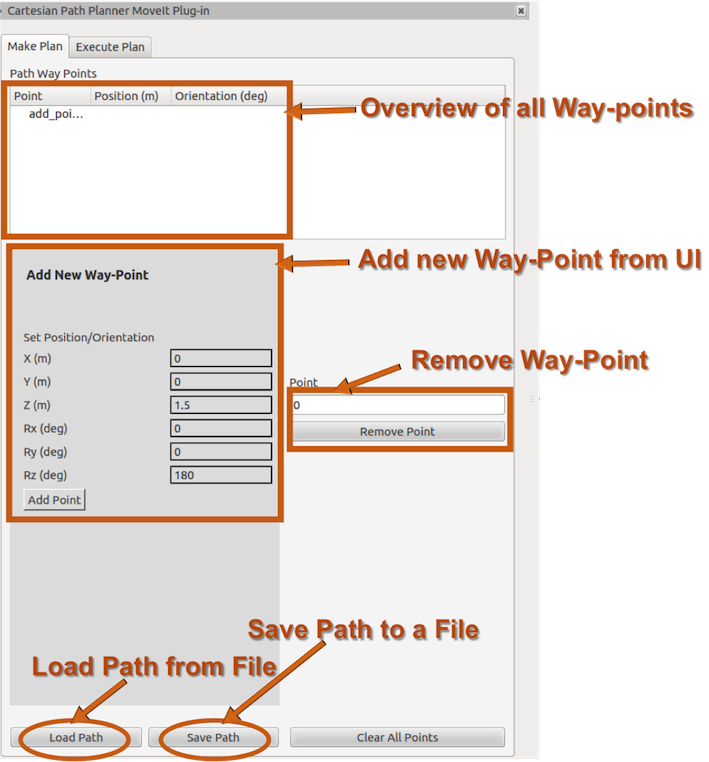
Way-Point Colors
The colour of the Way-Point lets the user know if that certain Way-Point is in the Inverse Kinematics Solution for the Robot. The color of the Way-Points are updated on the fly, when the user changes their pose during interaction.
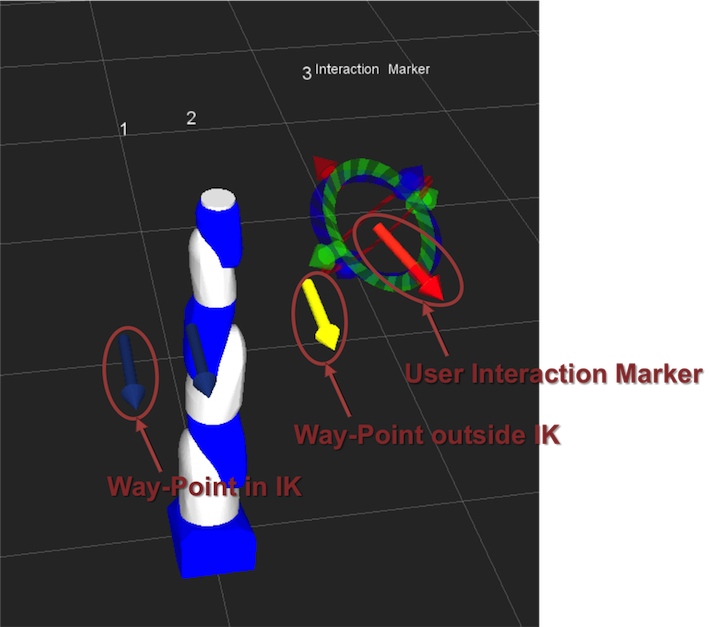
Way-Point Menu
Each Way-Point has a Menu where the user can either delete the selected Way-Point or enable the 6DOF Pose Control for the Way-Point.
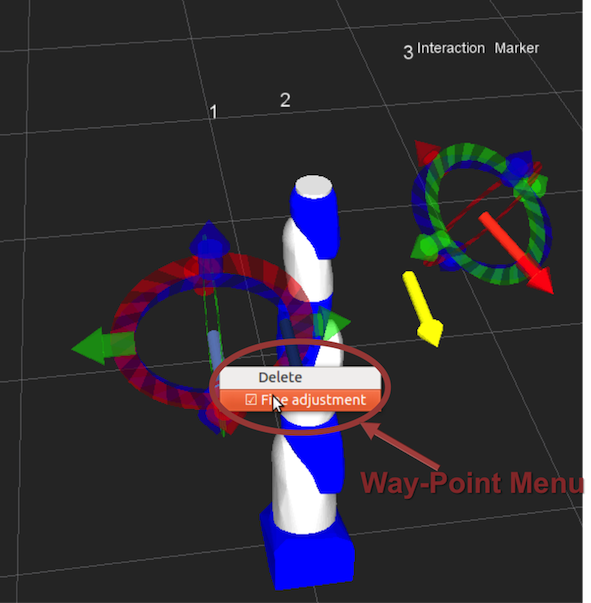
Cartesian Path
The user can set the MoveIt and Cartesian Path parameters before Execution of the Cartesian Path from the Way-Points.
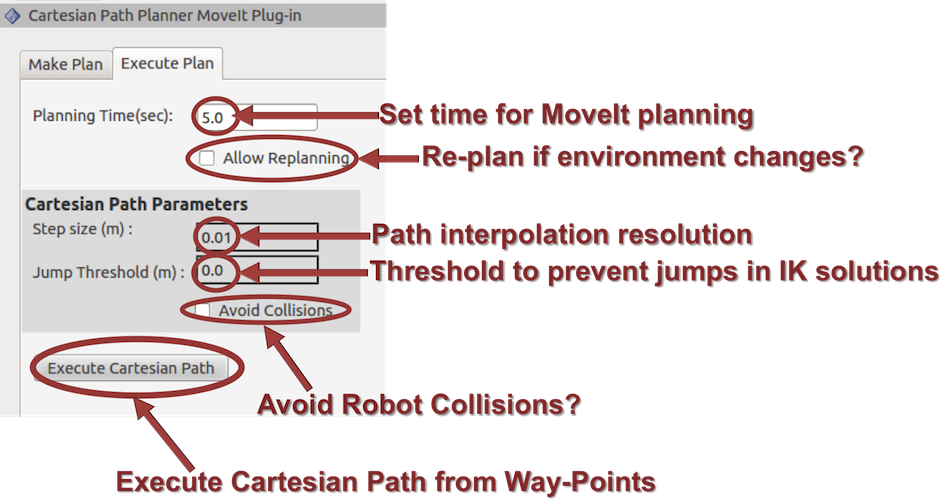
Further Examples
The repository contains further examples that demonstrate Cartesian path planning capability. These can be ran with the following:
roslaunch fermi_blending_cell_moveit_config moveit_planning_execution.launch
roslaunch fermi_sia20d_moveit_config moveit_planning_execution.launch
roslaunch fermi_irb2400_moveit_config moveit_planning_execution.launch
