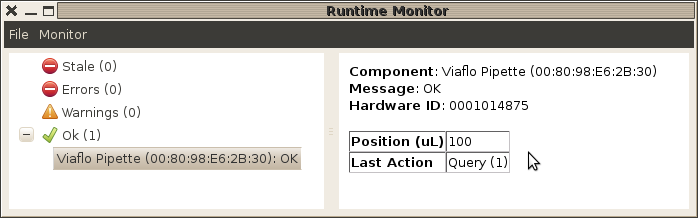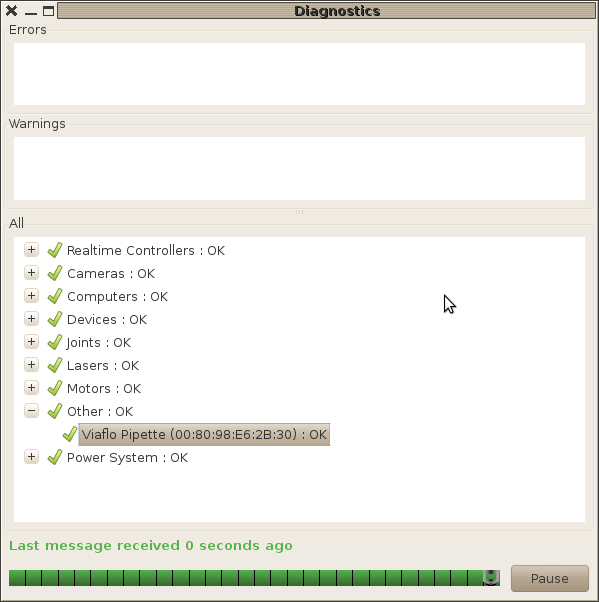Only released in EOL distros:
Package Summary
pipette_driver
- Author: Kevin Watts
- License: BSD
- Source: hg https://kforge.ros.org/viaflopipette/hg (branch: None)
Contents
Introduction
The pipette_driver package allows control and communication with Viaflo Vision Pipette over a bluetooth link. The package contains:
The pipette python package (library) that allows access to pipette.
pipette_node provide a ROS service interface to pipette and diagnostics.
purge, aspirate, and dispense scripts that make simple service calls to pipette_node
Tutorial: using the pipette with a PR2
This tutorial describes how to use the ViaFlo Vision pipette with a PR2, but should be instructive for other setups as well.
Put Pipette in Bluetooth mode
Use back <- button on pipette to get into 'Main Menu'.
- Scroll to bottom of menu and select 'Toolbox' option
- In 'Toolbox' menu, select 'Communications' option
- In 'Communications' menu, scroll to 'Bluetooth' and select to enter bluetooth mode.
Local computer setup
Get bluetooth tools
sudo apt-get install bluez
Plugin bluetooth adapter...
PR2 setup
The PR2 already has a bluetooth adapter. However, the adapter is connected to the second computer (c2). For the rest of the tutorial you should run commands from c2.
Log into second computer on PRI:
ssh pri2
Determine bluetooth address of pipette
Make sure bluetooth adapter was found and is running:
hciconfig
You should see something like
hci0: Type: USB
BD Address: 00:1B:DC:00:04:81 ACL MTU: 310:10 SCO MTU: 64:8
UP RUNNING PSCAN
RX bytes:367492 acl:10576 sco:0 events:9367 errors:0
TX bytes:124782 acl:6401 sco:0 commands:1120 errors:0If UP is not present then run:
sudo hciconfig hci0 up
Now scan for bluetooth devices (this may take 30+ seconds):
hcitool scan
The output might look like something like
Scanning ...
00:80:98:E6:2B:30 Ezurio blu2i E62B30
00:80:98:EB:96:BA WINXPHOME-DKThe Ezurio blu2i E62B30 is the pipette. You will want to remember the bluetooth device address 00:80:98:EB:96:BA for later.
Starting pipette_node
Compile
rosmake pipette_driver
The pipette node need to be told what the address for the bluetooth pipette that was determined in the previous step.
rosrun pipette_driver pipette_node.py -a 00:80:98:E6:2B:30
Run make service calls using scripts
Once the pipette node is running, there are some scripts that can be use to make service calls.
Flush contents of pipette
rosrun pipette_driver purge
Suck up 200uL of fluid
rosrun pipette_driver aspirate 200
Spit out 100uL of fluid
rosrun pipette_driver dispense 100
Using diagnostics
The pipette node provide some output to the diagnosics topic. You can use the the runtime monitor (or pr2_dashboard on robot) to view this data.
rosrun runtime_monitor monitor
When using the PR2 and dashboard, the pipette diagnostics will be put in the "Other" category