Only released in EOL distros:
Package Summary
rxbag is a GUI tool for visualizing, inspecting and replaying histories of ROS messages.
Some icons from the Silk icon pack are used, which is available from famfamfam.com.
- Author: Tim Field
- License: BSD, Creative Commons
- Repository: ros
- Source: svn https://code.ros.org/svn/ros/stacks/rx/tags/rx-1.4.2
Package Summary
rxbag is a GUI tool for visualizing, inspecting and replaying histories of ROS messages.
Some icons from the Silk icon pack are used, which is available from famfamfam.com.
- Author: Tim Field
- License: BSD, Creative Commons
- Source: git https://github.com/ros-visualization/rx.git (branch: rx-1.6)
Package Summary
- Author: unknown
- License: unknown
- Source: git https://github.com/ros-visualization/rx.git (branch: fuerte-devel)
Package Summary
Package deprecated This wxWidget based tool is superseded by the Qt based tool rqt_bag
rxbag is a GUI tool for visualizing, inspecting and replaying histories of ROS messages. Some icons from the Silk icon pack are used, which is available from famfamfam.com.
- Maintainer status: end-of-life (Superseded by rqt_common_plugins)
- Maintainer: Dirk Thomas <dthomas AT osrfoundation DOT org>
- Author: Tim Field
- License: BSD, Creative Commons
- Bug / feature tracker: https://code.ros.org/trac/ros/query?status=assigned&status=new&status=reopened&component=rxbag&order=priority
- Source: git https://github.com/ros-visualization/rx.git (branch: groovy-devel)
Deprecated
![]() rx packages are replaced by rqt, which is available for fuerte and later.
rx packages are replaced by rqt, which is available for fuerte and later.
../rqt_bag succeeds rxbag.
Overview
rxbag is an application for recording and managing bag files. Its primary features are:
- show tree-view of bag message contents
- display image messages (optionally as thumbnails on a timeline)
- plot configurable time-series of message values
- publish/record messages on selected topics to/from ROS
- export messages in a time range to a new bag
- export message contents to comma-separated value (CSV) files
rxbag can be extended via a plugin mechanism. Core plugins are contained in the rxbag_plugins package in the visualization stack.
Usage
To run, pass the filename of a bag file, e.g.
$ rxbag teleop.bag
Additional command-line options are available.
The main window shows a timeline representing the stream of messages contained in the bag file, listed by topic.
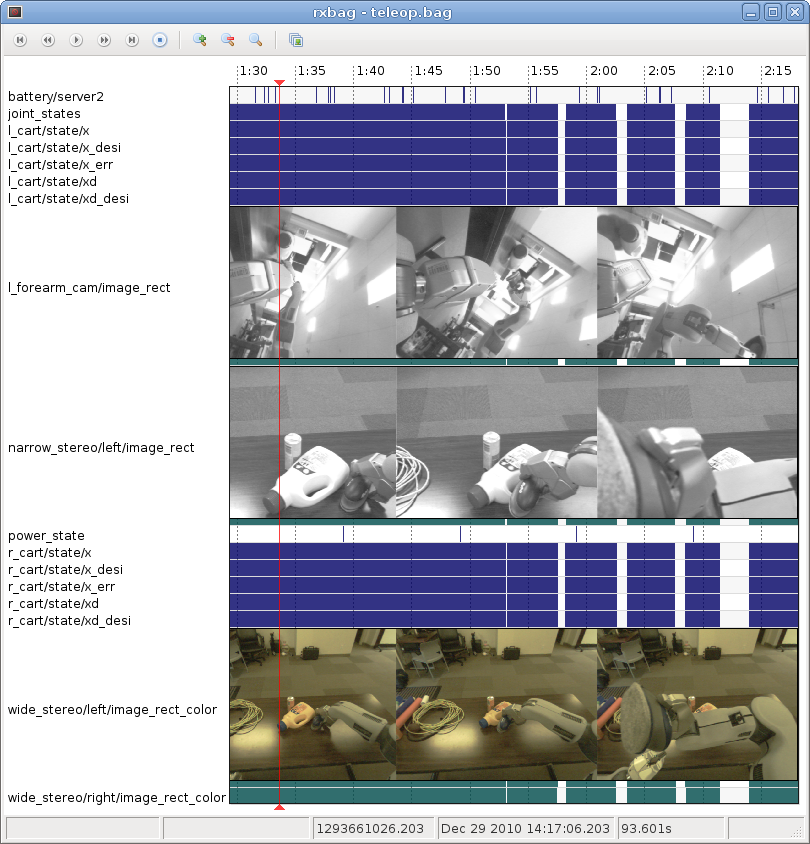
Timeline
The messages are shown at the timestamp stored in the bag file. This timestamp may differ from the message's Header timestamp (if any), e.g. rosbag record stores the time the message was received.
Right-clicking on the timeline opens a menu with options for opening detailed message views, choosing which topics to display thumbnails for, managing re-publishing of messages, and exporting a time range of messages to another bag.
When using the --record option, you can sync the timeline to the latest message by left-clicking to the far right (to the right of the latest message), which will make it "stick" to real-time.
Toolbar
At the top of the timeline window is a toolbar for controlling the playhead and zooming the display:

From left to right, the buttons on the toolbars allow you to:
move playhead to start of timeline (Keyboard shortcut: Home)
rewind or slow playback (Numpad -)
play (Space)
fastforward or slow rewind (Numpad +)
move playhead to end of timeline (End)
zoom in (Page Up)
zoom out (Page Down)
- reset zoom level
- toggle thumbnail display
Also, the timeline can be shifted later or earlier using the arrow keys (Left and Right respectively.)
Status Bar
At the bottom of the window is a status bar:

From left to right, these indicators display:
- status text
- progress for background tasks
- timestamp of playhead
- time in human readable form
- elapsed time in seconds from start of timeline
- playback speed
Message Views
Message views display information about the message immediately preceding the position of the timeline playhead (the vertical red line.) The message datatype determines which message views are available.
For details on common message views such as images and plotting, see rxbag_plugins.
Every message view has a toolbar for stepping the playhead forward to the next message on the topic, back to the previous message, or to the first and last messages in the bag.
raw
Every topic has an option of displaying a raw view of the message. This displays the fields of the message in a tree view:
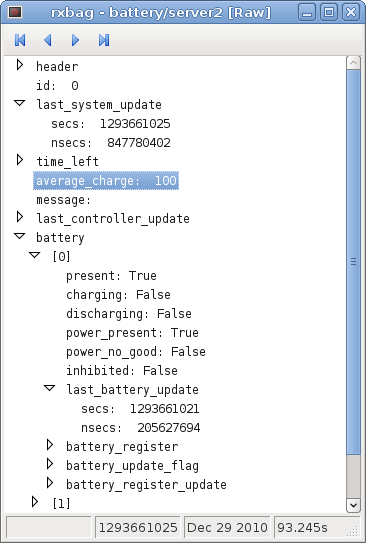
Also, the following keyboard shortcuts can be used:
Ctrl-A |
Select all fields in message |
Ctrl-C |
Copy selected fields to clipboard |
String representations of message fields are truncated to 50 characters.
Plugin API
rxbag currently has a proof-of-concept plugin API, which is used in the rxbag_plugins package. Future versions of ROS will have a more stable API to more broadly support plugins.
